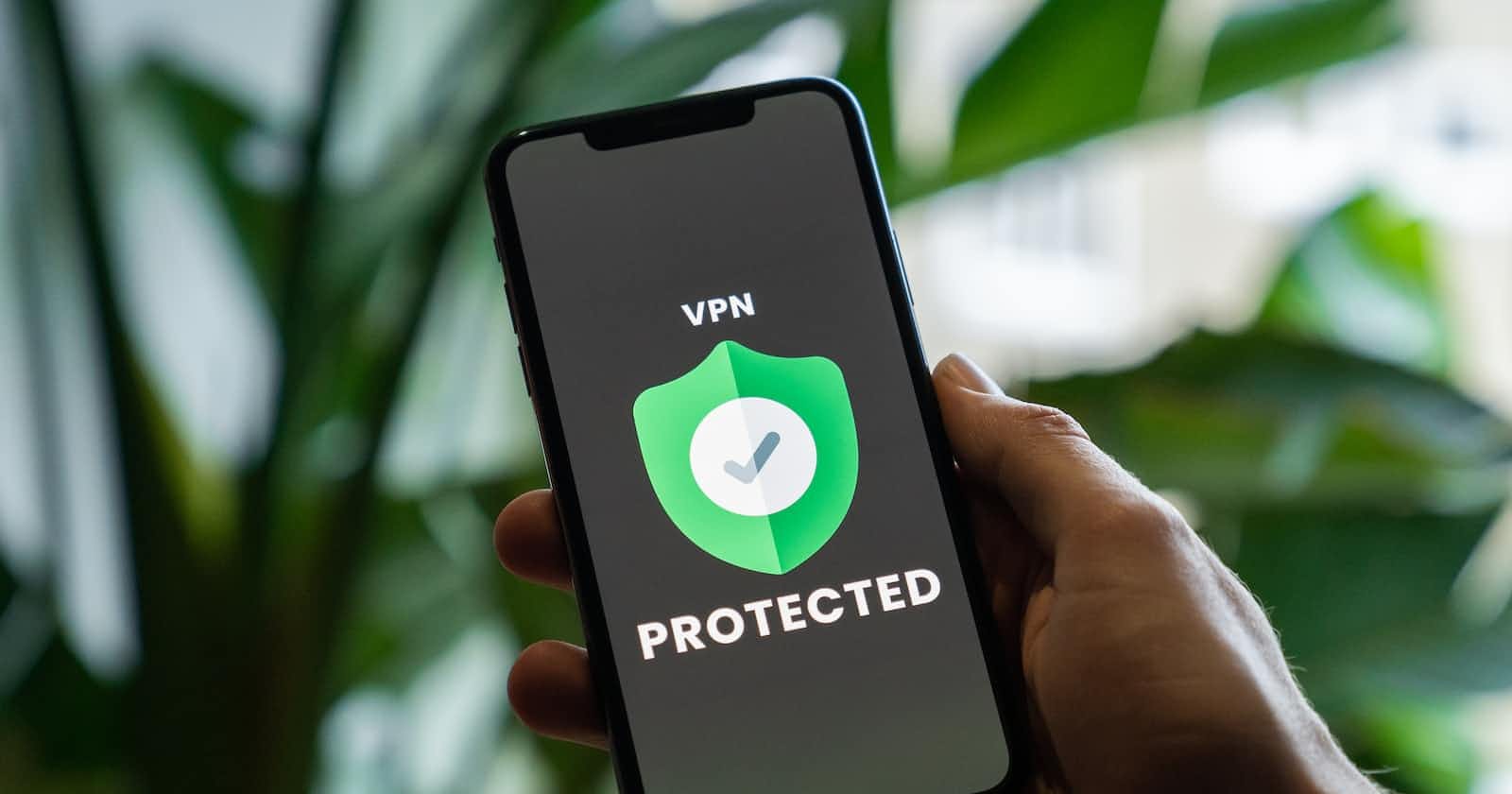At any point in time, you need privacy on the internet. Protonvpn offers this for free. ProtonVPN is a virtual private network service provider operated by the Swiss company Proton Technologies AG, the company behind the email service ProtonMail.
Let's set up protonvpn
Step 1: Registration
Open the link: https://protonvpn.com/pricing
There are a few plans, one is a free plan, click on the GET FREE button below it.
It will land you on the registration part, complete it!
[Optional] - UI may differ in future, but they should have free version. ##Step 2: Installation
Protonvpn has official documentation for installation for the following operating system below.
Follow the instructions from the links above to install protonvpn. If your operating system is not listed above, try finding it in the official documentation.
Once you have installed protonvpn, you can search for protonvpn icon.
Step 2: Using protonvpn
Open protonvpn app.
Login using your username and password.
Now from the free locations, select any and click on connect.
To disconnect, simply click on the disconnect button on the app.
That's All.