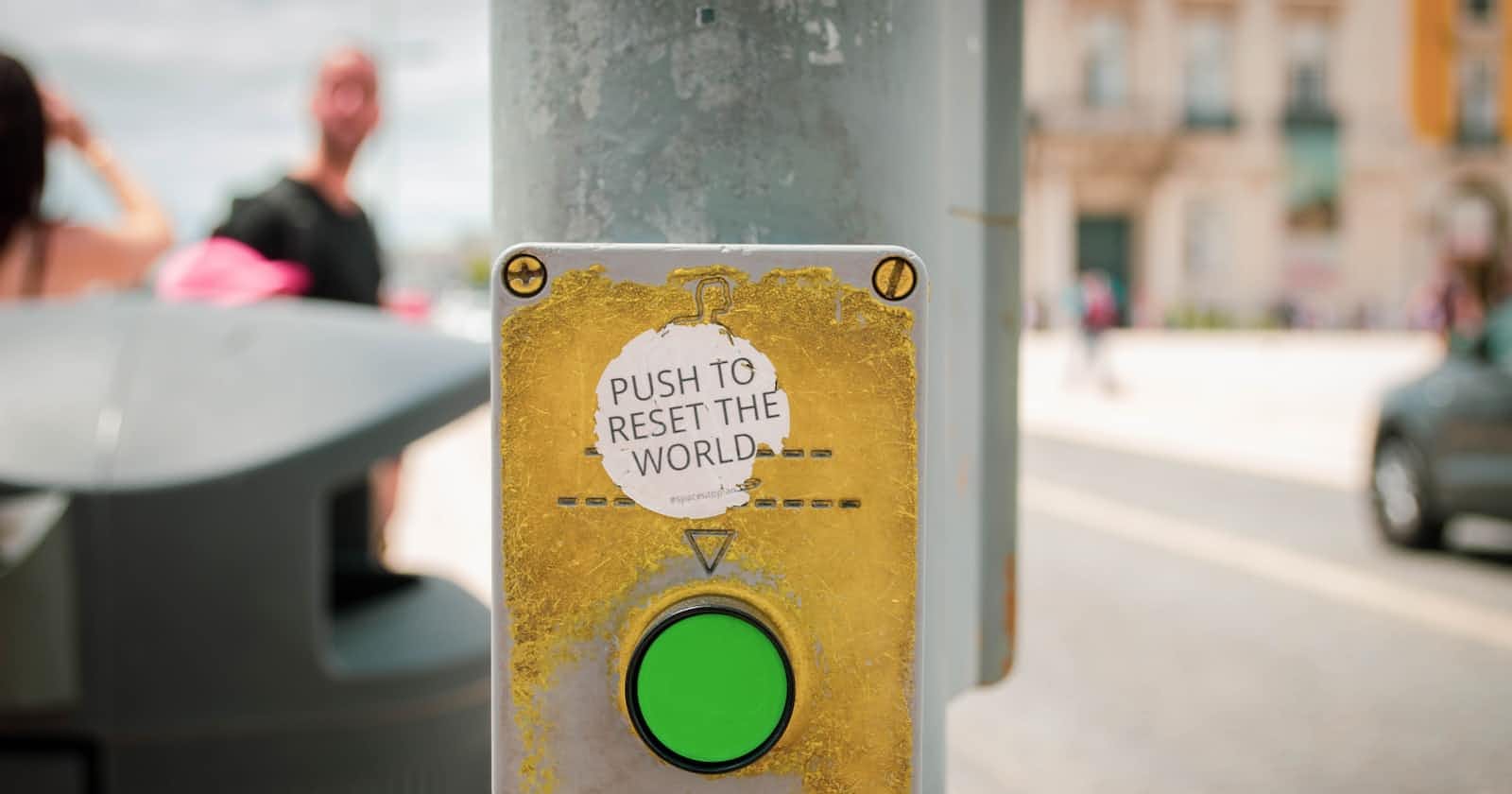In this tutorial, you will learn about resetting Django applied migrations and creating fresh migrations.
Django's migration can be reset by cleaning all the migration files except __init__.py files under each project app directory, followed by dropping the database and creating migration again using python manage.py makemigrations and python manage.py migrate. This is the easiest way of cleaning migrations in small projects.
NOTE: Whenever you reset migrations, you should first backup your database and migrations files and keep it in a safe place so that you can restore it later. Many times resetting migrations does not work as we expect because of the database complexity and we can loose the data.
Let's discuss the two scenarios for which you might want to reset the migrations.
Scenario 1: The project is still in the development environment and you want to perform a full clean-up. You don’t mind throwing the whole database away.
Scenario 2: You want to clear all the migration history but you want to keep the existing database.
The article originally appeared here, I contributed a video tutorial for it.
Scenario 1: Reset migrations by dropping the database
Remove all migrations files within your project. Go through each of your project's apps migration folders and remove everything inside, except the __init__.py file.
In Linux based system, you can open your terminal and change your directory to the root of the project where manage.py is located and run these to remove all migration files.
find . -path "*/migrations/*.py" -not -name "__init__.py" -deletefind . -path "*/migrations/*.pyc" -delete
This will remove all migration files except __init__.py.
The next step is to drop the current database:
If you are using
db.sqlite3, you can remove it by runningrm -rf db.sqlite3If you are using something like
MySQLorPostgreSQLthen you have to manually delete the database and then create the DB again.
Once DB is dropped and recreated, create the initial migrations and generate the database schema using
python manage.py makemigrations
python manage.py migrate
That's all, it will apply to all the migrations. You can check out other django-tutorials
Scenario 2: Reset migrations without dropping database
This is useful and ideal for resetting migration for large apps where you have a big database. Make sure your models fit the current database schema. The easiest way to do it is by trying to create new migrations:
python manage.py makemigrations
If there are any pending migrations, apply them first. If you see the below message, You are good to go.
No changes detected
Now you will need to clear the migration history app by app. First, run the showmigrations command so we can keep track of what is going on:
python manage.py showmigrations
admin
[X] 0001_initial
[X] 0002_logentry_remove_auto_add
auth
[X] 0001_initial
[X] 0002_alter_permission_name_max_length
[X] 0003_alter_user_email_max_length
[X] 0004_alter_user_username_opts
[X] 0005_alter_user_last_login_null
[X] 0006_require_contenttypes_0002
[X] 0007_alter_validators_add_error_messages
contenttypes
[X] 0001_initial
[X] 0002_remove_content_type_name
core
[X] 0001_initial
[X] 0002_remove_mymodel_i
[X] 0003_mymodel_bio
sessions
[X] 0001_initial
Clear the migration history (please note that core is the name of my app)
python manage.py migrate --fake core zero
The result will be something like this:
Operations to perform:
Unapply all migrations: core
Running migrations:
Rendering model states...
DONE
Unapplying core.0003_mymodel_bio... FAKED
Unapplying core.0002_remove_mymodel_i... FAKED
Unapplying core.0001_initial... FAKED
Now run the command python manage.py showmigrations again
admin
[X] 0001_initial
[X] 0002_logentry_remove_auto_add
auth
[X] 0001_initial
[X] 0002_alter_permission_name_max_length
[X] 0003_alter_user_email_max_length
[X] 0004_alter_user_username_opts
[X] 0005_alter_user_last_login_null
[X] 0006_require_contenttypes_0002
[X] 0007_alter_validators_add_error_messages
contenttypes
[X] 0001_initial
[X] 0002_remove_content_type_name
core
[ ] 0001_initial
[ ] 0002_remove_mymodel_i
[ ] 0003_mymodel_bio
sessions
[X] 0001_initial
You must do that for all the apps you want to reset the migration history.
Now, remove the actual migration files. Go through each of your project's app migration folders and remove everything inside, except for the __init__.py file.
find . -path "*/migrations/*.py" -not -name "__init__.py" -deletefind . -path "*/migrations/*.pyc" -delete
It will remove all the migrations files inside your project. Run the python manage.py showmigrations again.
admin
[X] 0001_initial
[X] 0002_logentry_remove_auto_add
auth
[X] 0001_initial
[X] 0002_alter_permission_name_max_length
[X] 0003_alter_user_email_max_length
[X] 0004_alter_user_username_opts
[X] 0005_alter_user_last_login_null
[X] 0006_require_contenttypes_0002
[X] 0007_alter_validators_add_error_messages
contenttypes
[X] 0001_initial
[X] 0002_remove_content_type_name
core
(no migrations)
sessions
[X] 0001_initial
Create the initial migrations, run python manage.py makemigrations
Migrations for 'core':
0001_initial.py:
-Create model MyModel
In this case, you won’t be able to apply the initial migration because the database table already exists. What we want to do is to fake this migration instead. Run command
python manage.py migrate --fake-initial
Operations to perform:
Apply all migrations:
admin, core, contenttypes, auth, sessions
Running migrations:
Rendering model states... DONE
Applying core.0001_initial... FAKED
Run python manage.py showmigrations again
admin
[X] 0001_initial
[X] 0002_logentry_remove_auto_add
auth
[X] 0001_initial
[X] 0002_alter_permission_name_max_length
[X] 0003_alter_user_email_max_length
[X] 0004_alter_user_username_opts
[X] 0005_alter_user_last_login_null
[X] 0006_require_contenttypes_0002
[X] 0007_alter_validators_add_error_messages
contenttypes
[X] 0001_initial
[X] 0002_remove_content_type_name
core
[X] 0001_initial sessions
[X] 0001_initial
That's all. You should have fresh migration files by now. I hope this helped.